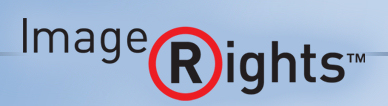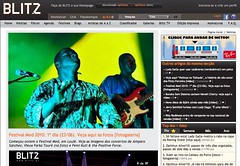This is a press release from the guys at ImageRights International, via our friends at Matternow… It’s fair to say that you guys don’t often like press release posts like this one, but I think this one may be something very useful to a lot of us!
**update** I can confirm this service works, as advertised, I did a sneaky test involving “borrowing” one of the co-founder’s photographs from his website and posting it on my blog, he had emailed me in no time to tell me I was “sprung” — I’ve signed up! –Sime
Press Release
ImageRights International offers free service to help professional photographers identify digital image theft
Powerful visual search technology detects photo copyright violations, stock photo piracy
CAMBRIDGE, Mass. June 29, 2010 ImageRights International, Inc., a company that helps professional photographers and illustrators discover the illegal use of their intellectual property on the Web, is offering a free version of its online image recognition and recovery service to further expand efforts against image piracy.
With this new offering, the company’s advanced visual search and crawler technology will continuously scan websites and blogs to protect up to 10,000 images for professional photographers and illustrators. The crawler indexes millions of new images every month and uses powerful image recognition technology to compare customers’ photos and illustrations against images found on the Web. It then detects where the customers’ images have been used, even if the stolen photos have been altered, cropped, rotated or color adjusted. The customer receives a full report, including a picture of the original image, its use online, and the URL and ownership information for the website where it was found.
“As an advocate for photographers and illustrators, our goal is to help artistic professionals monitor how their work is being used on the Internet, and to partner with them to recoup lost profits when it’s being used illegally,” said Maria Kessler, senior vice president of business development at ImageRights and former president of the Picture Archive Council of America (PACA). “Image piracy is rampant online and by making these services more accessible, we’re enabling creatives to have more control over how their images are used, while sending a clear message that we are patrolling for unauthorized uses.”
Customers who take advantage of ImageRights’ free service may also participate in the company’s new, optional Recovery Program, which will launch next month to help photographers and illustrators obtain compensation for the unauthorized use of their images.
ImageRights will continue to offer its Basic, Standard and Pro packages for a monthly fee of $9.95, $19.95 and $39.95, respectively. Customers who select a paid program and opt into the Recovery Program will share 35 percent of their recovered fees with ImageRights; those who select the free service will share 50 percent of their compensation. Users are welcome to opt out of the ImageRights’ Recovery Program to pursue compensation on their own or with the help of their own attorney.
For information about ImageRights or to create your free account and start uploading your images now, go to www.imagerights.com
About ImageRights International
ImageRights International protects professional photographers and illustrators’ intellectual property online by identifying illegal use of images and providing a support system to receive proper compensation. With its industrial strength crawler technology continuously scanning business sites, blogs, news/media sites and more, ImageRights works as an agent to support proper compensation for image use. Founded in 2008, ImageRights International is a global company headquartered in Cambridge, Mass. It is a proud member of the APA (www.apanational.com), CEPIC (www.cepic.org), and PACA (www.paca.org).
Post from: Digital Photography School - Photography Tips.
ImageRights International offers free service