Mac users enjoy a level of virus free stability Windows users can only dream of. A poorly written app might crash but it’s unlikely to shut your whole computer down. However, demanding creative professionals (like us photographers) will often complain their Mac is too slow. Here are a few tips on how to get the most out of your Macintosh computer if you’re not ready to shop for a new one. Sorry PC guys, I have no idea if any of these tips work for Windows or not, I’ve been using Macs since my first computer in 1994. If you use Windows and want to but haven’t moved yet, I’m sorry, let’s try again.
Get to know your Activity Monitor. Mine is set to open on launch with the Dock Icon set to CPU History (View>Dock Icon) and it’s the one Application I never close. Several of my tips will serve you better if you learn to monitor open Applications, CPU levels of them, Hard drive space and the other information provided by this small footprint app that comes with your Mac.
Keep a minimum of 20% free space on your hard drives. Every time you open an Application or Document on your Mac the OS will attempt to optimize it – this is a matter of putting all the little chunks of data in the same place on your hard drive so that they can be accessed faster. Your Hard Drive is much like a record player – the less often the needle has to move from one part of it to another the faster it will be. But if you have less than 20% free space this feature automatically turns itself off because when you don’t have enough space moving those chunks around would actually slow the computer down. If you drop below that threshold for long your drive can become a mess quickly and even when you get that space back it won’t be easy to fix. I tend to keep my main drive closer to 40% or more free by keeping all of my documents on fast (FW800, 7200+RPM, Good sized Cache) reliable external drives like a G-Drive or a Buffalo Drive.
Disable Fonts – A lot of people have no idea how much Fonts slow your computer down. If you don’t use a 3rd party Font management program, your Mac will automatically use Font Book. Unfortunately Font Book isn’t very smart and automatically enables all added Fonts and leaves them enabled. I opened Font Book once when my apps were really slow and discovered I had over 1,000 fonts enabled. Disabling them is a bit of a pain if you didn’t categorize them on import because if you select all, instead of just disabling the ones it can or telling you which ones it can’t you get a message that says it can’t do it, without a list of which fonts it can’t do.
While this is about the worst UI design ever, once I figured out which fonts I couldn’t disable and disabled all the rest, my computer was much faster, and if a program wants to use a font it asks me anyway.
Close your browser while using Photoshop – Browsers have gotten better but they’re still hogs. Flash on the other hand is a quick ticket to nowhere. When you need the power of your computer, close your browser, or at least make sure you don’t have any Flash pages open (this is hard since so many ads are served with Flash these days). I love using the web to listen to music, but even the simplest looking sites can bring my computer to a snail pace. If I need the power of my computer, I will usually quit Firefox and other internet accessing programs. Scroll back up and look at what’s second on my list (sorted by %CPU) – it’s not even Firefox, it’s the Flash plugin.
Follow these tips and your Apple Mac computer will stay up to speed when editing the fruits of your photography.
Please Support The Phoblographer
We love to bring you guys the latest and greatest news and gear related stuff. However, we can’t keep doing that unless we have your continued support. If you would like to purchase any of the items mentioned, please do so by clicking our links first and then purchasing the items as we then get a small portion of the sale to help run the website.


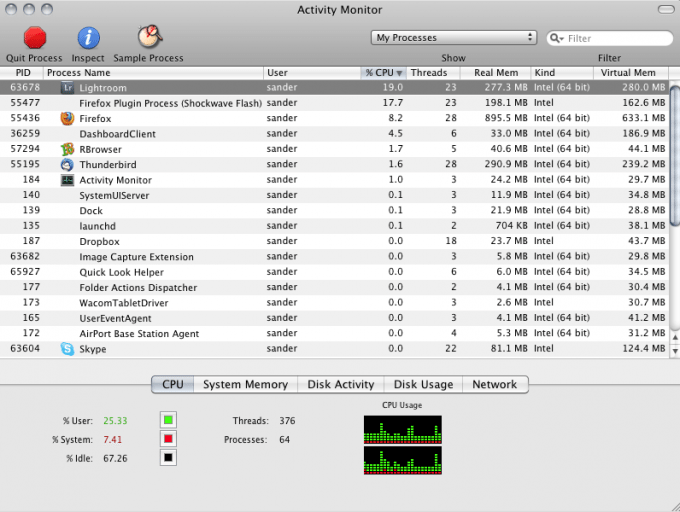


No comments:
Post a Comment